Under the menu Order History, click a button Create Bid of closed orders.
Then you will see a popup to ask you if you want to put material and labor together or not
Then click the button Submit 
Then you will see a Bid Editable page.
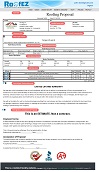
If you are first time use our Bid Service, then don't worry about so many red buttons for now. Just click the button Generate PDF
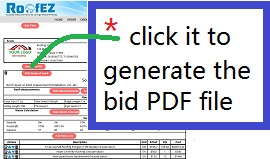
Now you see the bid PDF without red buttons. 
In the PDF, you see many places were filled in with real infomation already.
your own company logo, address, license#,
the job site address.
Roof measurement figures
Waste Calculation
You will also see
possible bid items for materials and labor cost depends on total area, eave/rake length, how many chimneys, skylights, ventilations, etc
and the total cost calculated automatically.
Below Bid Items, you see Warranty and Payment Terms, Acceptance Signature, etc
After you review the bid PDF, you will have some questions.
Question: How to add/delete/change bid item line
Answer:
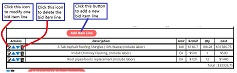
Question: How to change the top line "Roof Proposal" to something else?
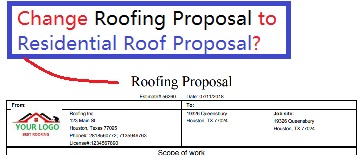
Answer:
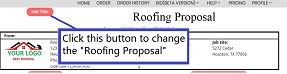
Question: How to change owner info:
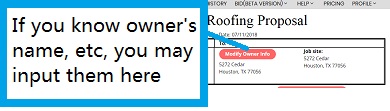
Add/Delete Scope of Work:

Change Limited Lifetime Warranty:
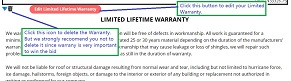
Graph or Text Roof Measurements:

Waste Calculation:
